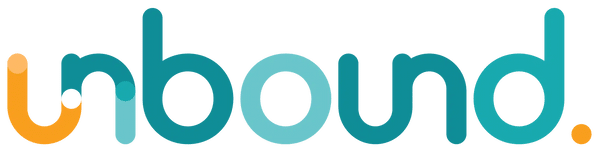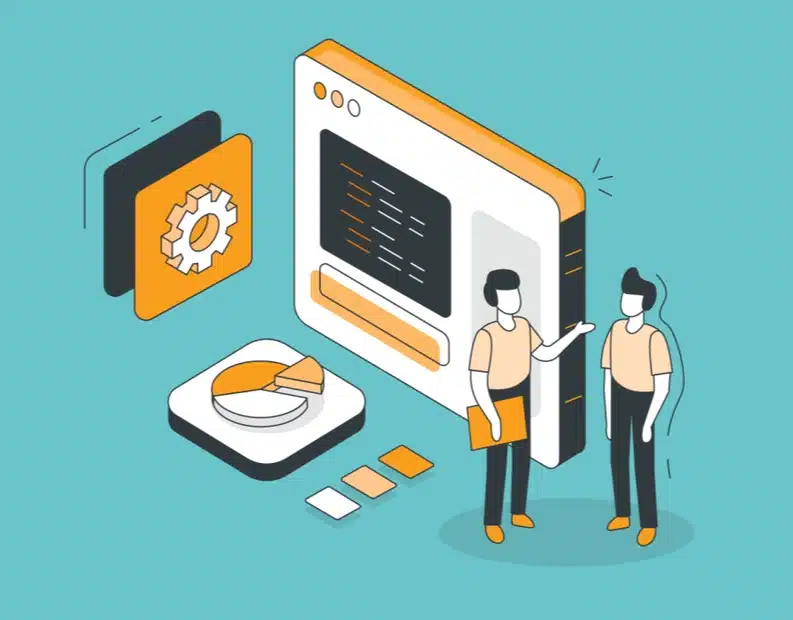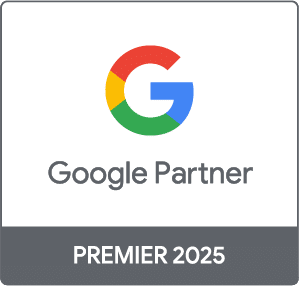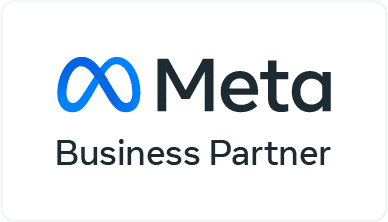Once logged into your Google Tag Manager Account, click on the cog next to the account name.

This will take you to the account settings page.
To add a new user to the account (at account level) you need to click on the User Management link
This will take you to the Account User Management Page.
You can see all the users who already have access to the account.
To add a new user you need to click the New button.
To add a new user with Admin rights, you need to add the email address and select Admin from account permissions.
You will also need to change the Container Permissions to Publish to allow the new user to publish new tags and triggers they have created.
Then click Add.
The new user will be notified by email and the account will appear in their Google Tag Manager.