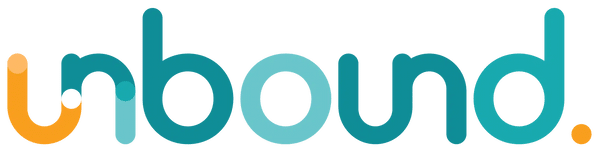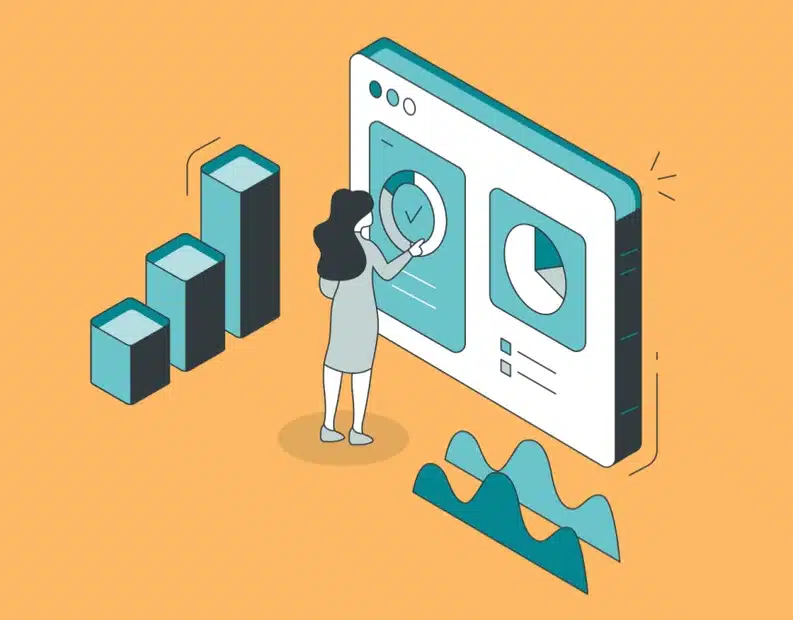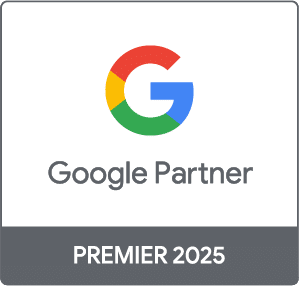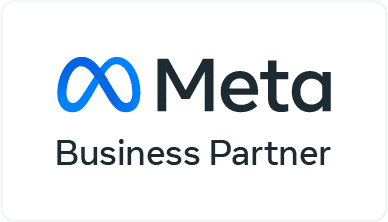You can add as many users to an account as you need.
You can add users at the account, property, or view level. The level at which you add a user determines that user’s initial access. For example, if you add a user at the view level, then that user belongs to the account, but initially has no permissions at the property or account level. You can change permissions for a user at any time.
To add a new user:
- Click Admin at the left of any Analytics page.

- Use the menus at the tops of the columns to select the account, property, or view you want.
- To add a user at the account level, click User Management in that column.

- Click the blue add button at top right hand corner, and select add user.

- Add the email address of the new Google Analytics Admin.
- Tick box to allow edit access
- Tick box to allow collaboration access
- Tick box to allow manage users
- Click Add.
You have now added this user to Google Analytics and they will be notified.